We will first have a quick look at all the possible sheet types and then we will have a closer look at each of them.
There are three types of Sheets available in an Excel file
Those sheets contains all the components you wish to import/export. For a sheet to be considered as a data sheet, the sheet’s first cell (A1) must be the internal id column and the sheet can’t have the same name as one of the five standard helper sheets. Example: above "Default", "Schedules" and "AHU" are data sheets.
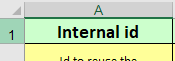
There are five possible helper sheets in the excel template files:
~Default Sheet: This sheet is used to create a tab during an export if this tab is missing. This sheet doesn’t contain any data, only a header
~Address Help: This sheet shows you how to fill the Address Column depending on the component
~Structure: This sheet will determine how many data sheets there will be, how they will be named and which components will be included inside
~Variables: This sheet will allow you to store variables that you will be able to reuse later (like some shortcuts)
Since the 46.16.0, the ~Help sheet was renamed to ~Address Help for more clarity. |
You can also add your own helper sheets with any information you want. But if the first cell is named Internal Id, the sheet will be considered as a Data Sheet.
By convention, we advise you to add a prefix ~ to its name. Example above ~Reminder
Internal id | Base | Template | Name |
|---|---|---|---|
| Id to reuse the component. Use# | Reference where the component will be created | Template name with or without subpath | Name of the instance to create |
In the default config Excel files, you will always see a 'Default' sheet. It's the one by default used as a template to create a Data Sheet in your excel file during an export. See the EXPORT part below in the description of the ~Structure Sheet for more information.
This sheet shows you how to fill the Address columns for different types of communicating components. If the component you’re looking for doesn’t appear in the list, it means that it’s not supported yet. Contact us in this case.
In the Excel File Templates, the sheet will be empty. This sheet will be filled after an export if you use Active-Framework. Each column will be associated to an aspect and they will be filled with all the paths to all the available nodes.
This sheet determines the content of the excel file : one line (under the header) of this sheet will be associated to a Data Sheet.
Sheet name | Predicate | Internal Id SFormat | Sheet Type |
Default | n:network or n:device or n:childPoint<-n:device |
This sheet has two columns:
Sheet Name: The name of the Data Sheet (the name of the tab it’s associated to)
Predicate: A NEQL query which will determine which components will be imported/exported in the associated Data Sheet.
This sheet is mandatory to correctly import or export your components. Each line after the header will be associated to a tab in the excel file. The Internal Id SFormat has been introduced in the 50.0.23.0, to see it, you must update your default config files. |
Example: If we have 3 lines in the ~Structure sheet: Network, Device and Point:
Sheet name | Predicate |
Network | n:network |
Device | n:device |
Points | n:point and n:parentDevice->n:device |
During the import, the system will create three tabs in the excel file.
![]()
If we want to add FolderPoint in our file, we only add a new line in the ~Structure Sheet.
Before importing the Data Sheets, the system reads the ~Structure sheet from the import sheet.
If there are more Data Sheets than there are lines in the #Structure sheet, new lines will be added. In these lines, the sheet name will be the name of the tab and the associated predicate will be generated using the following format: xl:<Sheet name>. Example: Device Folder : xl:Device Folder. This predicate is a tag which will be added to each component of the sheet so they can be exported later.
| To write the line, the import file must be closed. |
If there are more lines in Structure Sheet than tabs, those lines will be ignored.
If the sheet is absent, the operation is cancelled |
Before exporting the Data Sheets, the system reads the ~Structure sheet from the destination file. If the sheet is absent or empty, the system reads the sheet from the Config File (that you can select in this Export Tool Pane).
If there are more tabs than lines in Structure Sheet, those tabs will be ignored
If there are more lines in Structure Sheet than tabs, a Data Sheet will be created using a ~Default Sheet. The one from the destination file will be taken in priority, if absent, the one from the Config File will be used.
If the Default Sheet is absent in both files, the operation is cancelled |
The sheets after the export are ordered in this way:
Sheets which have a line in the structure sheet (in the same order as the lines)
Your helper sheet
The standard helper sheets
The variables are used to create shortcuts to save some time when you fill the Excel file.
1 | General | Alarms | Histories | Conversion | ||||
|---|---|---|---|---|---|---|---|---|
2 | Artifact | Value | Artifact | Value | Artifact | Value | Artifact | Value |
3 | $ModbusAsyncNetwork | modbusAsync:ModbusAsyncNetwork | $OutOfRange | alarm:OutOfRangeAlarmExt | $NumericInterval | history:NumericIntervalHistoryExt | $Reverse | ReversePolarity |
We use a notation with a $ character as a prefix. A variable is a key:value entry that we define in the ~Variable Sheet. You can reuse the variables in the Data Sheets using only the key.
Example: $ModbusAsyncNetwork = modbusAsync:ModbusAsyncNetwork
There can be 4 different groups of columns
General: Niagara TypeSpecs, Absolute slot paths or encoded facets
Alarms: Alarm TypeSpecs
Histories: History TypeSpecs
Conversion: Conversion keywords
You cannot put an id inside any variable value |