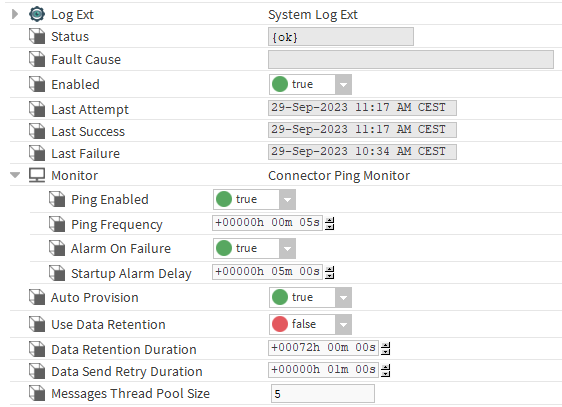Page History
...
- Drag and drop the RealTimeConnector from the palette (btibAWS, btibIotHub, etc) to Services > Btib Service > External Connectors > Realtime Connectors.
- Fill the adequate fields. Each RealTimeConnector will have its specific fields.
- Enable the connector. It is also possible to ping the Connector to check if it works.
Properties
- Status : Connection status.
- Fault Cause : The error message status.
- Enabled : Enable/Disable the component.
- Last Attempt : Datetime of the last connection attempt.
- Last Success : Datetime of the last successful attempt.
- Last Failure : Datetime of the last failed attempt.
- Ping Monitor: allows to monitor the connector for problems. Note: The implementation of the ping and the alarm functionality in the monitor is connector-specific.
- Ping Enabled: enable pinging when there's a problem.
- Ping Frequency: the frequency at which to ping
- Alarm on Failure: enable alarms when there's a failure
- Startup Alarm Delay: the delay to startup the alarm
- Auto Provision: Create and manage devices automatically.
- Use Data Retention : Enable data retention for this connector.
- Data Retention Duration : The duration of the Data Retention.
- Data Send Retry Duration : The amount of time to wait before retrying to send data.
- Messages Thread Pool Size : The number of thread workers for message sending increment this to increment messages throughput.
...