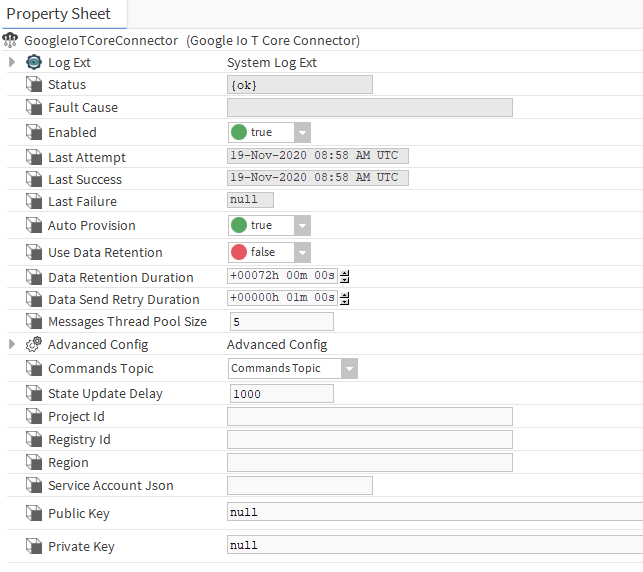Summary
GoogleIoTCore Connector it is the component who is responsible for managing connection, send, receive messages from Google IoTCore in a niagara station.
Implementation
- Open the GoogleIoTCoreConnector palette.
- Drag and drop the connector toServices > Btib Service > External Connectors > Realtime Connectors.
- Double click on the connector and paste the information you retrieved from the Google console. Make sure to read Step 1 Set up IoT Core on Google Cloud Platform to know how to get all the parameters.
Properties
- Status : Connection status
- Fault Cause : The error message status
- Enabled : Enable/Disable the component.
- Last Attempt : Datetime of the last connection attempt
- Last Success : Datetime of the last successful attempt
- Last Failure : Datetime of the last failure attempt
- Auto Provision: Create and manage devices automatically.
- Use Data Retention : Enable data retention for this connector.
- Data Retention Duration : The amount of time which data will be persist and resent since..
- Data Send Retry Duration : The amount of time to wait before retry sending data.
- Messages thread pool size: The number of thread used to send messages.
- Commands Topic : The topic where the device will listen for commands.
- State Update Delay : The delay on seconds to wait before to update the state topic. See google iot core limitations https://cloud.google.com/iot/quotas
- Project Id : Google cloud project id.
- Registry Id : Iot Core registry id.
- Region : Registry region
- Service Account Json : Content of credential json file
- Public key : Public key file used for device authentication
- Private key : Private key file used for device authentication.
Advanced Config
- Device Tags Destination: The destination where device tags will be sent during the initialization.
- Point Tags Destination: The destination where point tags will be sent during the initialization.
- Point Status Destination: The destination where the point status message will be sent.
- Point Value Destination: The destination where the point value message will be sent.
- Reference Destination: The destination where the reference message will be sent.
- Alarm Destination: The destination where the alarm messages will be sent via the alarm recipient associated to this connector.
- Default Variables: The default variables to be used by the messages template.
- Custom Variables: Set of user defined variables to be used by the messages template.
- Point Status Message Template: The status message template used to construct the message to be sent by the connector.
- Point Value Message Template: The value message template used to construct the message to be sent by the connector.
- Commands Policy: The commands policy either single or multi message.
- Message Type: The type of the message (Default: POINT_ACTION).
- Command Set Object: The json format that contains the commands if the command policy is multi message.
- Command Device Id: The sformat path to extract the device id from the external message.
- Command Point Id: The sformat path to extract the point id from the external message.
- Command Action: The sformat path to extract the command action from the external message.
- Command Value: The sformat path to extract the value from the external message.
- Command Duration: The sformat path to extract the command duration in seconds from the external message.
- Start Date: Start timestamp of the history (Optional).
- End Date: the end date for the history (Optional).
- Delta: Apply delta for the history (Default: false).
- History Message Variable: Set of predefined variables to use in the history message template.
- History Message Template: The template message to use for the history message.
- Alarm UUID: The sformat path to extract the uuid of the alarm.
- Invalid Value Policy: What to do when an invalid value detected.
- Json Message Policy: The policy to use for value that contains json text
Actions
- Ping : Ping the IoT core service.
Fault Causes
- Unable to connect 404 Not Found : verify your inputs project id, registry id, region...
- Unauthorized : Verify the json account permissions, it should be "IoT Core Admin Role"